Viewing a Board
Viewing a board look like this:
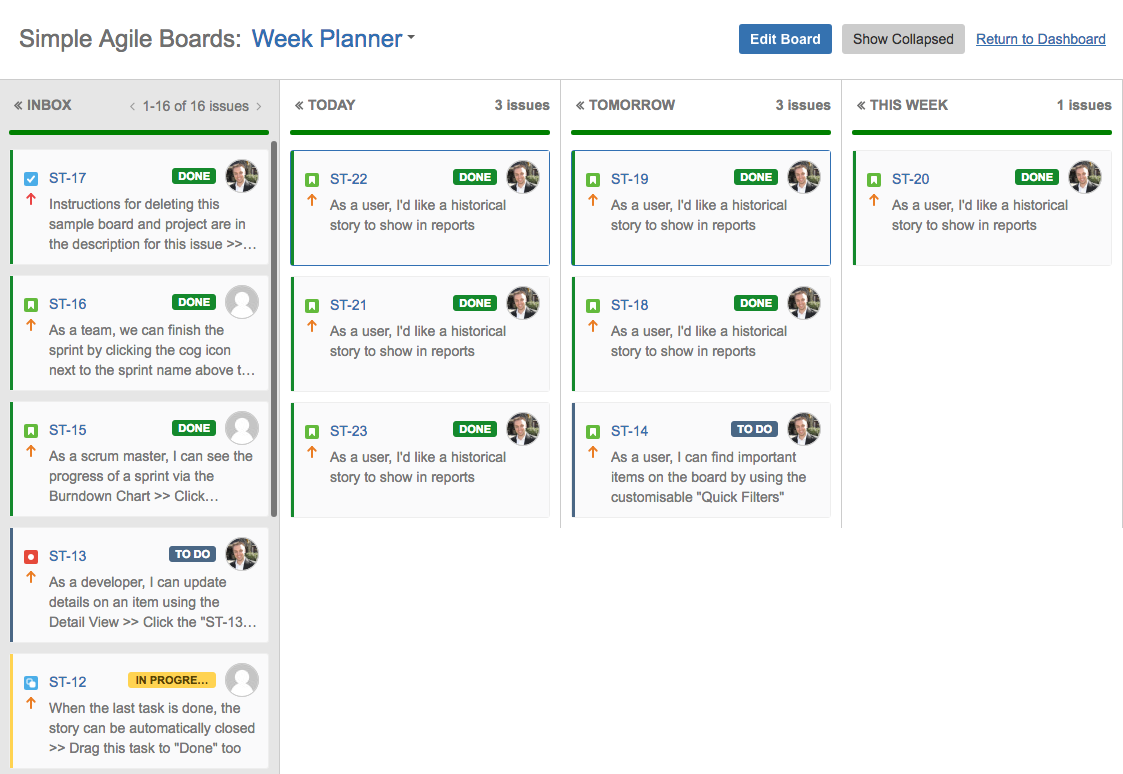
Anatomy of a board
Boards consist of 4 sections:
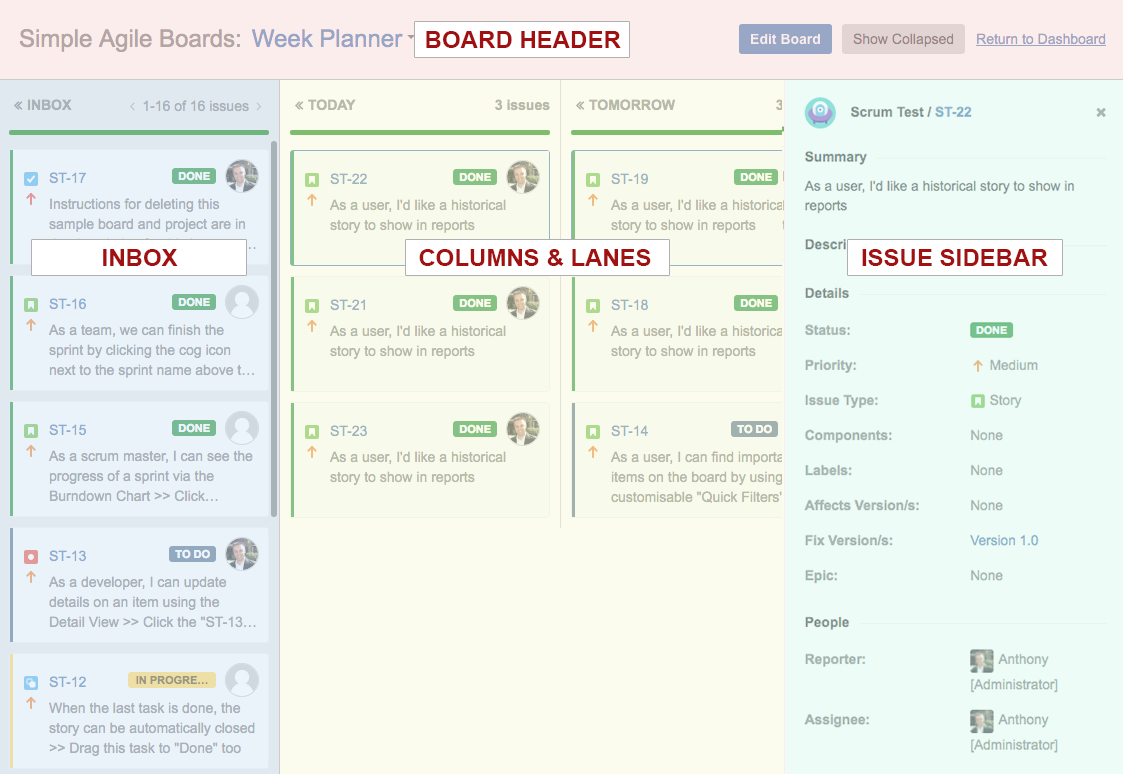
At the top you'll find the board header, which shows you which board is being viewed, and allows for quick navigation between boards via the boards dropdown on the board name.
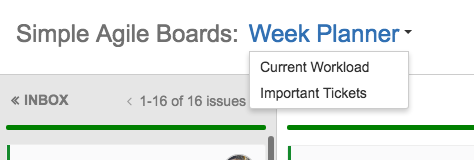
Below the header you find the board content, with the "Inbox" column on the left, the user defined columns and lanes in the center, and the issues sidebar on the right.
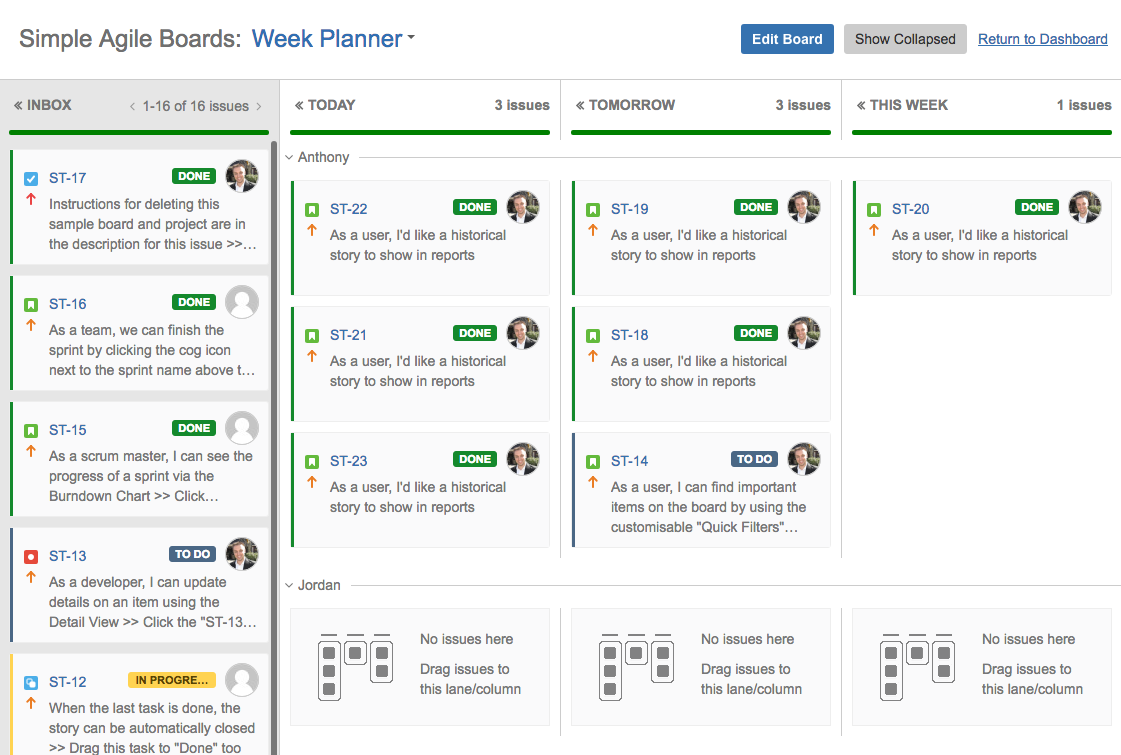
Columns & Lanes
Unlike JIRA Agile, Simple Agile Boards scroll horizontally, giving you more room for columns without squishing them.
For added convenience, columns and swimlanesane can also be collapsed.
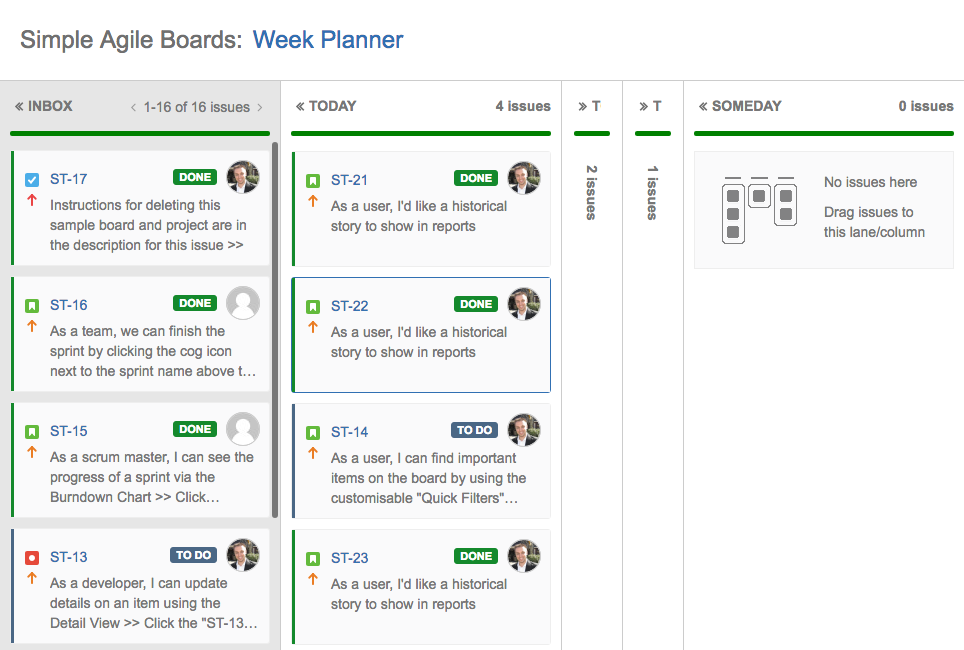
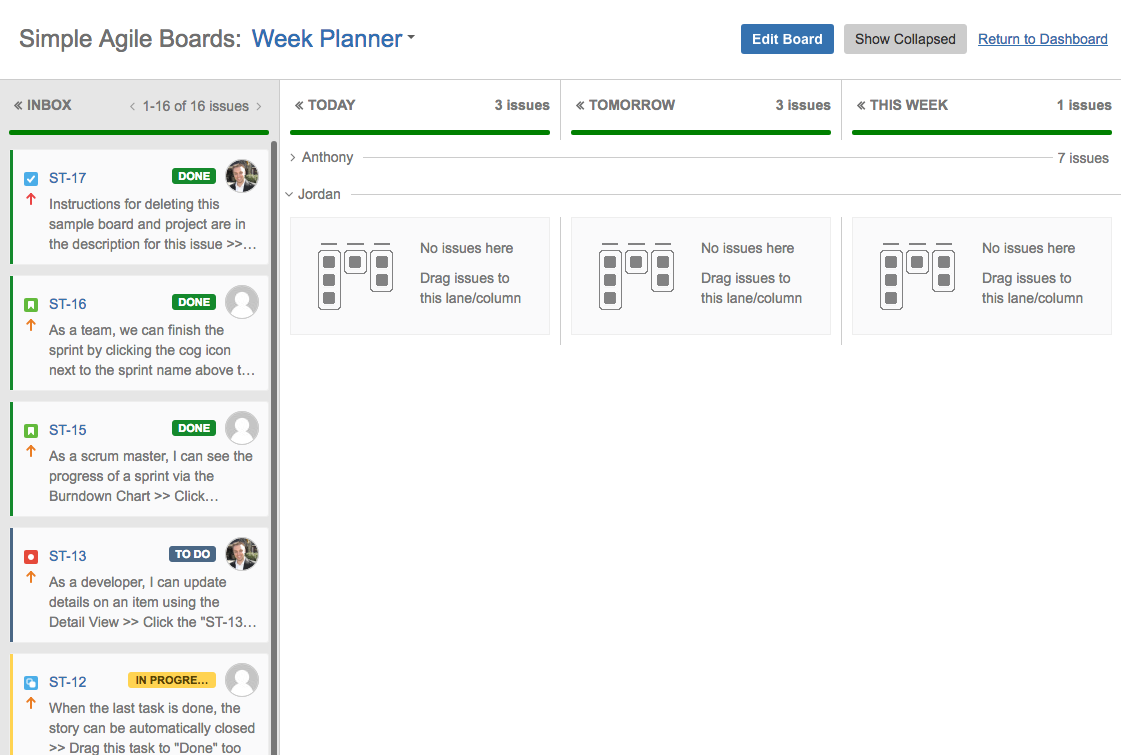
Collapsed columns and lanes show a rolled up count of issues within the lane or column respectively. In the board header, you will find a convenient function to toggle collapsed columns to either show the rolled up issue count, or to show mini-cards for the issues each column.
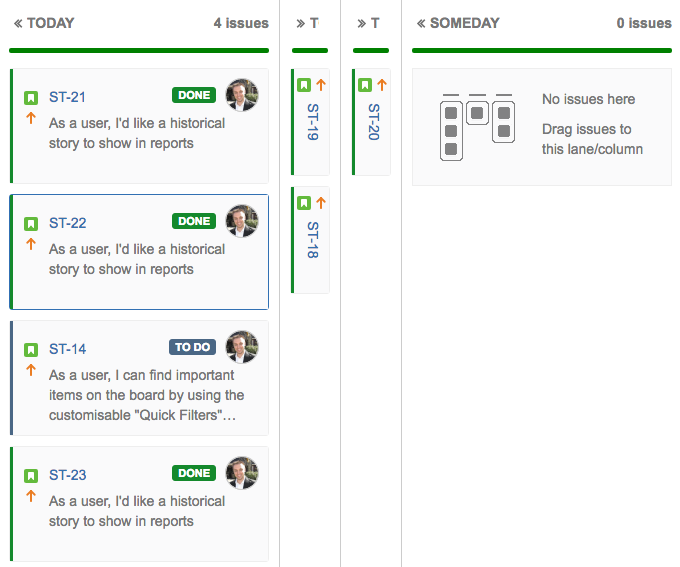
Of course, you can drag those same mini-cards between columns and lanes, thus making it easy to collapse columns you don't currently need, without losing easy access to the issues in them.