Column Configuration
All boards can be configured with an arbitrary set of columns.
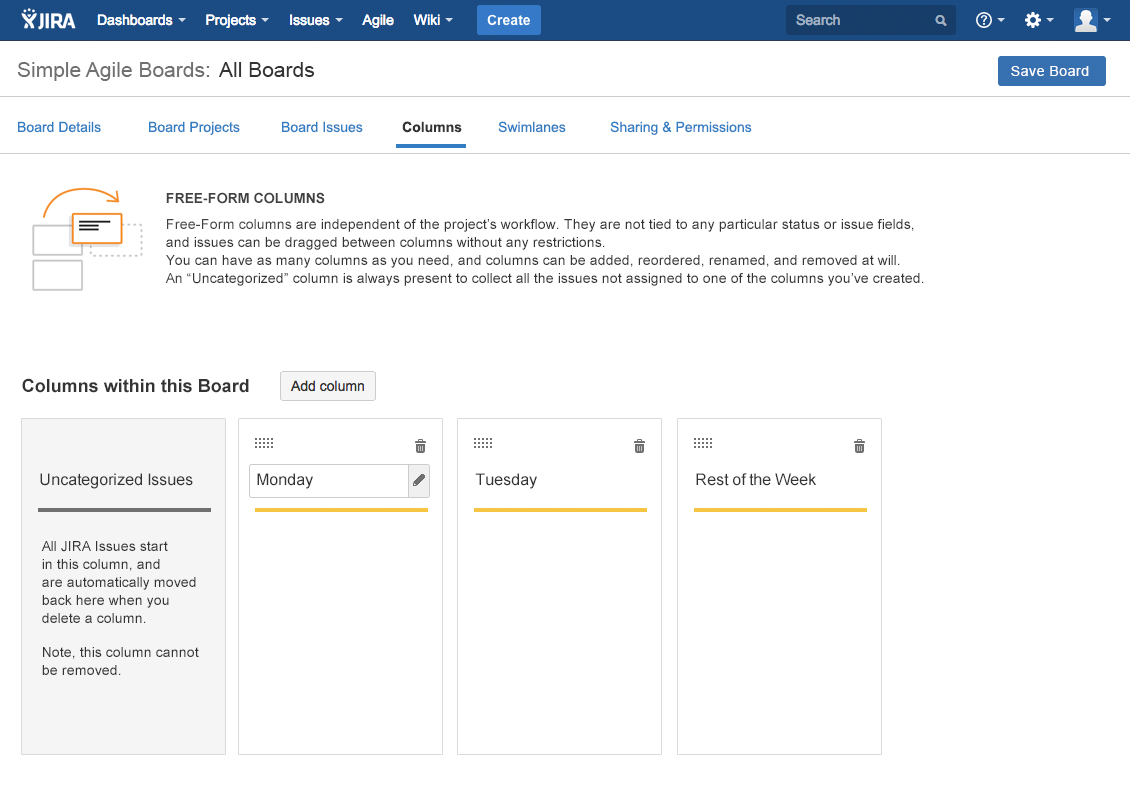
To add a column, simply click on the "Add Column" button, and a new column is inserted to the right. Since you can add as many columns as you want, the Column configuration screen (and the actual board view) eventually scroll horizontally when you exceed the available space.
Columns can be named anything you wish by simply editing the name.
Columns can also be moved by using the drag handle in the left upper corner of a column. Simply drag the column to the desired spot to rearrange them.
Deleting a column is just as straightforward. Click the trash icon, and confirm the deletion.
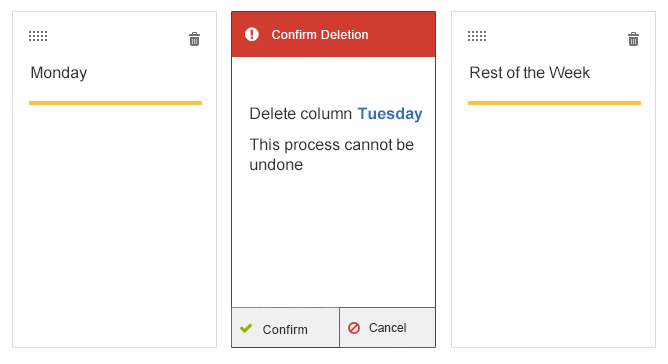
NOTE: CHANGES ONLY PERSIST WHEN SAVING, BUT CANNOT BE UNDONEYou can make changes to the column configuration anytime. Any changes you make don't persist until you actually save the board. Once you save your changes however, they cannot be undone. This primarily impacts the deletion of a column. Once deleted, we clear the database from all values related to that column, and this cannot be rolled back.
Columns currently come in 2 flavors: Free-form and Field-based. Free-form columns are available when selecting "Simple Boards", while Field-based columns are available when selecting an Assignee Board, a Priority Board, or an Issue Type board.
The effects / features / limitations of each column type are described below:
Free Form Columns
Free-form columns allow you to move issues between columns at will without any restrictions, similar to how Trello works. When you move issues between free-form columns, we store the column the issue is assigned to behind the scenes, and the issue itself is never changed.
Note that boards with free-form columns automatically receive an "Inbox" column. This column aggregates all issues within the board that are not currently assigned to one of the other columns.
Field based Columns
Field-based columns are tied to an issue field, and each column is assigned one of the values for the selected field.
Issues are automatically sorted into the column that matches the field value, and when an issue is moved between columns, the issue field is updated.
For example:
If you have an Assignee Board, with say 3 columns, one for user "Anthony", one
for user "Jordan", and one for user "John". Issues will automatically show up in
the column that matches the current assignee. If you then move an issue from the
"Anthony" column to the "Jordan" column, this would reassign the issue to
Jordan.
To configure field based columns, you add the columns via the "Add Column" button, give the column a name, and then drag one of the field values from the uncategorized section onto the column.
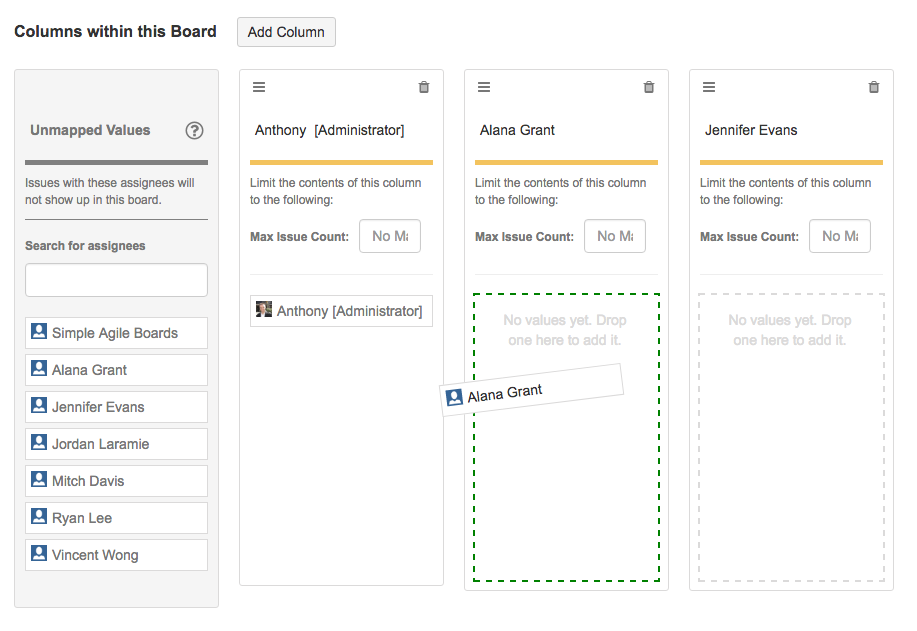
Each column must have a value.
Additionally, any values that remain uncategorized (not mapped to a column) will
be excluded from the board. This means, in the above example, if you have an
assignee named "Tom", any issues currently assigned to "Tom" would not show on
the board, since "Tom" is not represented in any of the columns.
CAN I HAVE MORE THAN 1 VALUE PER COLUMN?At the moment, columns only support a single value. We have plans to add multi-value support on our Roadmap. We're still trying to solve some of the usability and design issues with it.
CAN I CHANGE THE TYPE OF COLUMNS I HAVE IN A BOARD?At this time, it is not possible to change the type of columns a board has from Free-form to field based, or vice-versa. You can however change which field the columns are tied to.
SELECTED PROJECTS IMPACT POSSIBLE FIELD VALUESThe projects you've selected for a board impact which Assignees you can pick for Assignee based columns. We automatically filter out users that can't be assigned to an issue in the selected projects.